When did viruses, Trojans and worms begin to pose a threat?
Most histories of viruses start with the Brain virus, written in 1986. That was just the first virus for a Microsoft PC, though. Programs with all the characteristics of viruses date back much further.
Here’s a timeline showing key moments in virus history.
1949 Self-reproducing “cellular automata”
John von Neumann, the father of cybernetics, published a paper suggesting that a computer program could reproduce itself.
1959 Core Wars
H Douglas McIlroy, Victor Vysottsky, and Robert P Morris of Bell Labs developed a computer game called Core Wars, in which programs called
organisms competed for computer processing time.
1960 “Rabbit” programs
Programmers began to write placeholders for mainframe computers. If no jobs were waiting, these programs added a copy of themselves to the end of the queue. They were nicknamed “rabbits” because they multiplied, using up
system resources.
1971 The first worm
Bob Thomas, a developer working on ARPANET, a precursor to the internet, wrote a program called Creeper that passed from computer to computer, displaying a message.
1975 Replicating code
A K Dewdney wrote Pervade as a sub-routine for a game run on computers using the UNIVAC 1100 system. When any user played the game, it silently copied the latest version of itself into every accessible directory, including
shared directories, consequently spreading throughout the network.
1978 The Vampire worm
John Shoch and Jon Hupp at Xerox PARC began experimenting with worms designed to perform helpful tasks. The Vampire worm was idle during the day,
but at night it assigned tasks to under-used computers.
1981 Apple virus
Joe Dellinger, a student at Texas A&M University, modified the operating system on Apple II diskettes so that it would behave as a virus. As the virus had unintended side‑effects, it was never released, but further versions were written and allowed to spread.
1982 Apple virus with side effects
Rich Skrenta, a 15-year-old, wrote Elk Cloner for the Apple II operating system. Elk Cloner ran whenever a computer was started from an infected floppy disk,
and would infect any other floppy put into the disk drive. It displayed a message every 50 times the computer was started.
1985 Mail Trojan
The EGABTR Trojan horse was distributed via mailboxes, posing as a program designed to improve graphics display. However, once run, it deleted all files on the hard disk and displayed a message.
1986 The first virus for PCs
The first virus for IBM PCs, Brain, was allegedly written by two brothers in Pakistan, when they noticed that people were copying their software. The virus put a copy of itself and a copyright message on any floppy disk copies
their customers made.
1987 The Christmas tree worm
This was an email Christmas card that included program code. If the user ran it, it drew a Christmas tree as promised, but also forwarded itself to everyone
in the user’s address book. The traffic paralyzed the IBM worldwide network.
1988 The Internet Worm
Robert Morris, a 23-year-old student, released a worm on the US DARPA internet. It spread to thousands of computers and, due to an error, kept reinfecting
computers many times, causing them to crash.
1989 Trojan demands ransom
The AIDS Trojan horse came on a floppy disk that offered information about AIDS and HIV. The Trojan encrypted the computer’s hard disk and demanded payment in exchange for the password.
1991 The first polymorphic virus
Tequila was the first widespread polymorphic virus. Polymorphic viruses make detection difficult for virus scanners by changing their appearance with each
new infection.
1992 The Michelangelo panic
The Michelangelo virus was designed to erase computer hard disks each year on March 6 (Michelangelo’s birthday). After two companies accidentally distributed infected disks and PCs, there was worldwide panic, but few computers were infected.
1994 The first email virus hoax
The first email hoax warned of a malicious virus that would erase an entire hard drive just by opening an email with the subject line “Good Times”.
1995 The first document virus
The first document or “macro” virus, Concept, appeared. It spread by exploiting the macros in Microsoft Word.
1998 The first virus to affect hardware
CIH or Chernobyl became the first virus to paralyze computer hardware. The virus attacked the BIOS, which is needed to boot up the computer.
1999 Email viruses
Melissa, a virus that forwards itself by email, spread worldwide.
Bubbleboy, the first virus to infect a computer when email is viewed, appeared.
2000 Denial-of-service attacks
“Distributed denial-of-service” attacks by hackers put Yahoo, eBay, Amazon, and other high profile websites offline for several hours.
Love Bug became the most successful email virus yet.
2000 Palm virus
The first virus appeared for the Palm operating system, although no users were infected.
2001 Viruses spread via websites or network shares
Malicious programs began to exploit vulnerabilities in software, so that they could spread without user intervention. Nimda infected users who simply
browsed a website. Sircam used its own email program to spread, and also spread via network shares.
2004 IRC bots
Malicious IRC (Internet Relay Chat) bots were developed. Trojans could place the bot on a computer, where it would connect to an IRC channel without the user’s knowledge and give control of the computer to hackers.
2003 Zombie, Phishing
The Sobig worm gave control of the PC to hackers, so that it became a “zombie”, which could be used to send spam.
The Mimail worm posed as an email from Paypal, asking users to confirm credit card information.
2005 Rootkits
Sony’s DRM copy protection system, included on music CDs, installed a “rootkit” on users’ PCs, hiding files so that they could not be duplicated. Hackers wrote Trojans to exploit this security weakness and install a hidden “back door”.
2006 Share price scams
Spam mail hyping shares in small companies (“pump-and-dump” spam) became common.
2006 Ransomware
The Zippo and Archiveus Trojan horse programs, which encrypted users’ files and demanded payment in exchange for the password, were early examples of ransomware.
2008 Fake anti-virus software
Scaremongering tactics encourage people to hand over credit card details for fake anti-virus products like AntiVirus 2008.
2009 Conficker hits the headlines
Conficker, a worm that initially infects via unpatched machines, creates a media storm across the world.
2009 Polymorphic viruses rise again
Complex viruses return with avengance, including Scribble, a virus which mutates its appearance on each infection and used multiple vectors of attack.
SOURCE : SOPHOS A-Z COMPUTER AND DATA SECURITY THREAD





























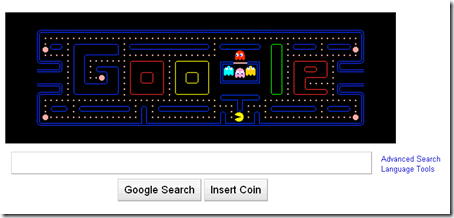
![Reblog this post [with Zemanta]](https://i0.wp.com/img.zemanta.com/reblog_e.png)

